
|
 |
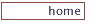
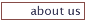
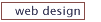
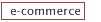
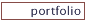
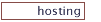
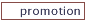
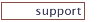
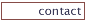

|

Using the MailProtector Anti-Spam features.
Using our MailProtector Anti-Spam service is really simple.
The reality of using any anti-spam service is that legitimate mail is occasionally not going to make it through. And OTOH, sometimes actual spam will be missed by the filter,
and turn up in your inbox. I'd like to share with you my experience of how this system works. Take a few minutes, read this page, and let me help you simplify your e-mail life.
Many of the e-mail messages that we receive each day, regardless of topic, have the chance of
having been composed in such a manner that any anti-spam service will incorrectly categorize it as spam, when indeed it really is not. The rules of what is considered a "spammy"
appearance are complicated, and stuff will get caught incorrectly. But MailProtector makes it really easy to address that.
Before we go into the details, writing from my own experience of using this system (and others in the past), I find that it makes sense to be observing the quarantined spam messages
on a regular (daily) basis. It is absolutely not every day (at least not after I'd been using MailProtector for a few weeks) that legitimate mail gets caught up in the quarantine.
But it does happen, and so I do make it a practice to go into the control panel multiple times per day just to look things over.
The frequency that you do that is entirely up to you and your OCD level, but I do recommend you watch what gets caught lest you discover you missed something important!
The other thing that does happen, is that actual spam (not a huge amount) is going to slip through. It happens... And when it does, the vendor asks that we forward such messages
to spam@emailservice.io which will help them identify what their system is overlooking. Using Outlook?
Look here
for a nifty little feature that allows you to create a "quick step" that allows you to forward spam easily.
So with all of that said, let's get on with it and learn how to use this brilliant tool!
Notification e-mails
As MailProtector detects and quarantines messages, and on a scheduled basis that you can manage via the Control Panel below, the system will send
an alert via e-mail with a link. Click that link to access the current list of e-mails (for the specified e-mail address being filtered) that have been quarantined.
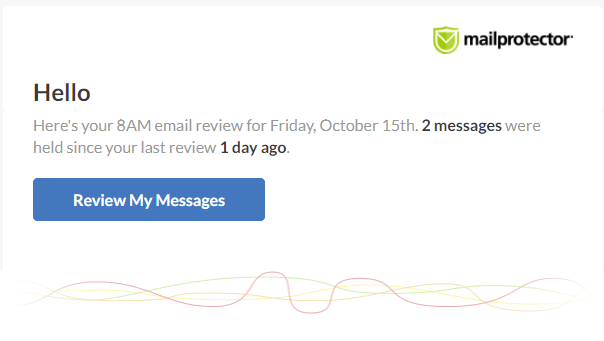
In my use of this system, given that I have a few e-mail addresses that are being filtered with this service, I sometimes receive more than one such e-mail each cycle. That means
clicking on the link within each e-mail to see what messages were quarantined for that address.
From my perspective, that's more work than simply keeping the control panel open in a browser tab
so that I can pop over there, refresh the screen, and see what's accumulated in all of my addresses at once. So I just consider these notification e-mails as a reminder to go have a look.
Control Panel
Here is the URL you need to bookmark and reference when you wish to observe the e-mail messages that have been quarantined: https://emailservice.io/signin
When we set you up for this service, we provided to you a "manager" username and password. Log in with those credentials.
Once you are logged in, you will see a series of tabs. You'll want to click on the "Messages" tab to see the list of quarantined e-mails.
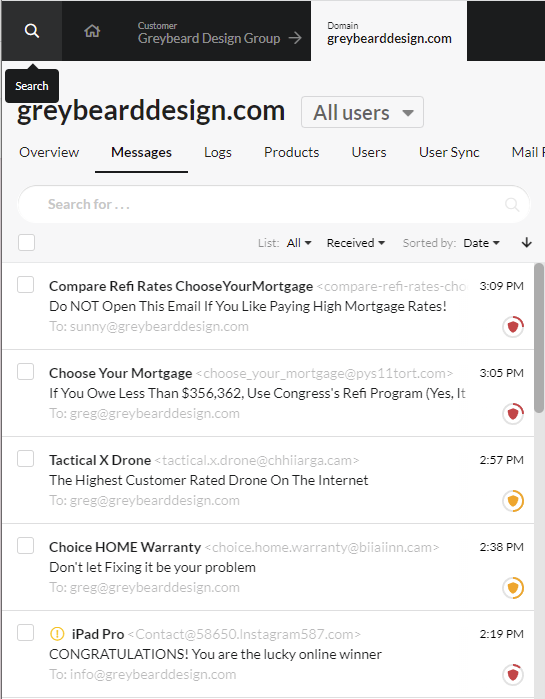
Note the arrows in the image below - if you click on the checkbox on the left, you can select all messages. Once you have visually scanned that all of the messages are indeed spam, hit the "delete" icon on the right
and off they go into the vapor!
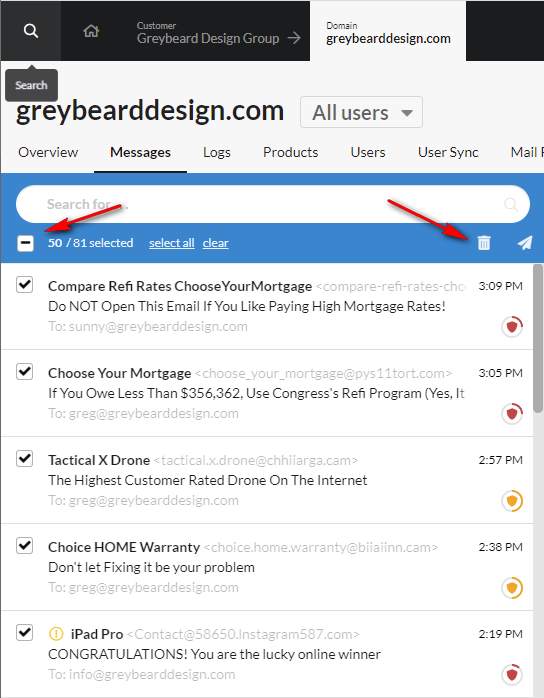
Dealing with "false positives"
One more point - sometimes a legitimate e-mail (false positive) is going to turn up having been treated as spam, but it really is not. When you move your mouse pointer to that e-mail in the list,
and click on it, the content of the selected e-mail will appear on the right side of the screen.
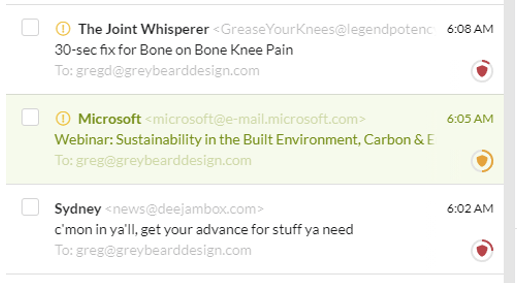
Now that the message content is visible, please click on the dopdown that contains the "from address". You will note that one of the options is "allow all emails from this address." Select
that option and all further mail will arrive in your inbox.
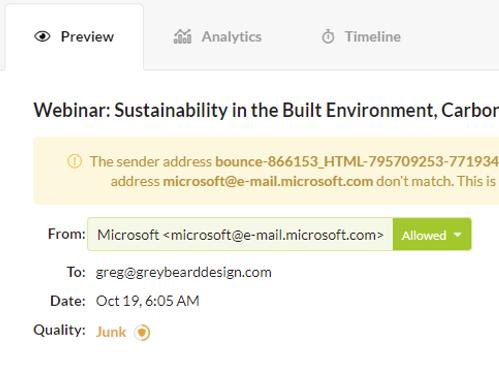
Next you can click on the blue "Deliver" button in the upper-right corner of the screen, and allow the message to be delivered to your inbox. You can also,
as needed, submit a different address to which the message should be delivered.
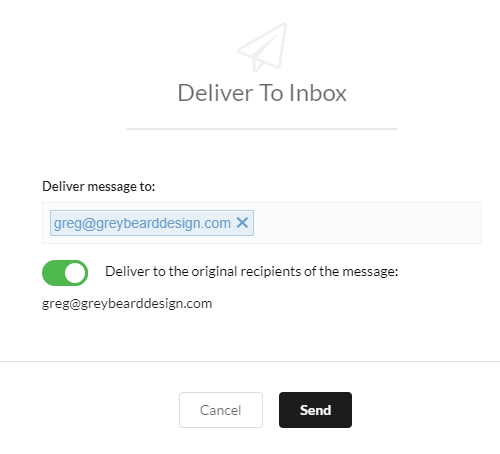
Refinements!
Want to change the schedule of the notification e-mails? Click on the "filtering" tab and scroll down to "schedule".
Also on the "filtering" tab are options to "always allow email from", "always block email from", plus the ability to create custom message rules.
Have questions? Look here https://support.mailprotector.com/hc/en-us or send me an e-mail.
|
|

|
|
